Import student
Import students
You can import students data from excel file to save timing or start working with Bell immediately.
Remember before creating excel file
- Create all classes. These classes names should be ditto same as in Excel sheet
- Create 'Category Cast' and 'Fee Category' code through masters
- Create 'Master Fee Structure' for all classes and all 'Fee Category' code. Although it is not mandatory but if 'Fee Structure' is present while importing student data then fee also be imposed to student. Otherwise user has to impose manually.
- Following Fields should be present in Excel sheet (mandatory)
- School Name
- Admission No
- Student Name
- Father Name
- Cast category
- Class
- Fee Category Code
- Other optional fields
- Registration No, Date of Birth, Mother Name, Permanent Address, City, State, Phone No, Mobile No, Gender, Section, Roll No, Admission Date, Account No
- Format of DOB and Admission Date Should be as “dd.mm.yyyy” or “dd-mm-yyyy”
- Gender should be as “Male” Or “Female”.
- If Permanent address is not present then by default “NA” will be enter
- If city is not present in sheet then 'District Name' of company information will auto set to city
- If state is not present in sheet then state name of company information will auto set to state
- If Date of Birth is not present then “01/01/1900” will be auto set
- If Date of admission is not present then 'First Date' of financial year will be auto set.
- If Gender is not present in sheet then “Male” will auto set to gender
- If same admission no would present in sheet then It will be Skipped and no data will be updated. user has to update data manually.
- Permanent address and mailing address will be Same
- Nationality for student, father and mother will be auto set as “Indian”
- If any row has Invalid data then the log will be written to “InvalidImport.txt” file and this file will be residing along with executable file.
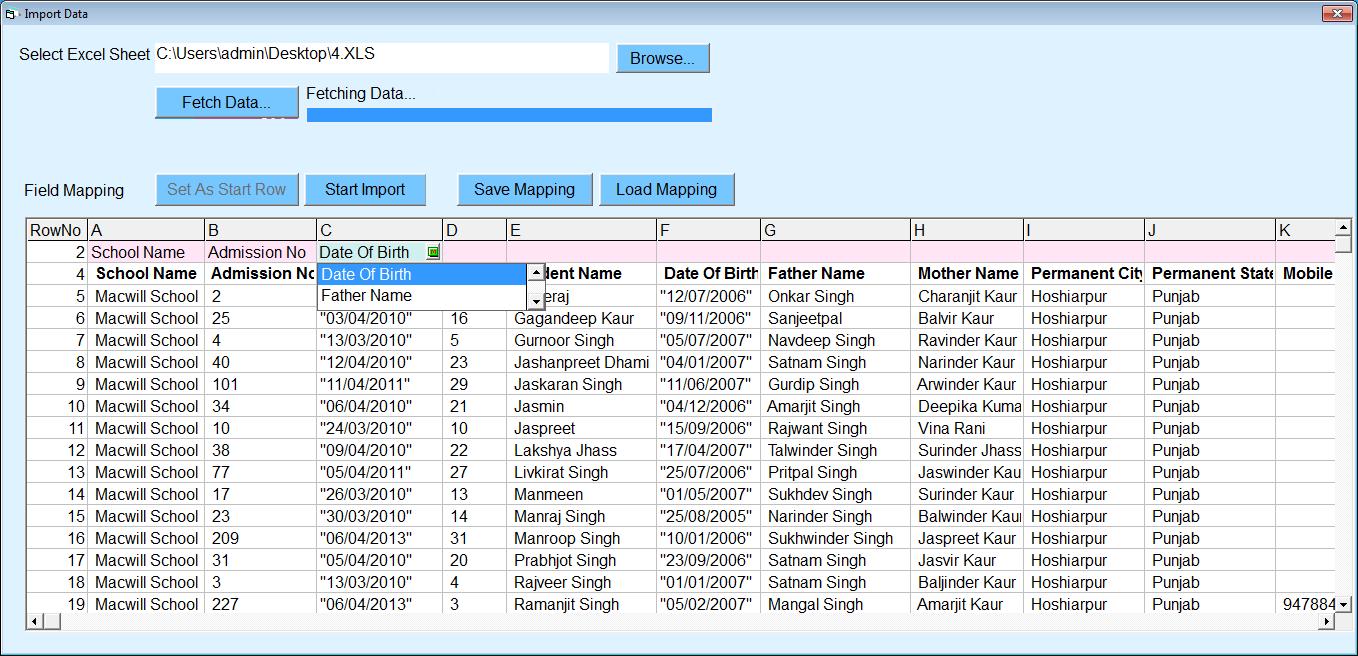
- Select excel file and click on 'Fetch' data button.
- After fetching data click on header row like school name.
- Now click on “Set as Start row button” and start mapping fields.
- After completion mapping of every field click on “Start Import” button.
Created with the Personal Edition of HelpNDoc: Write EPub books for the iPad