Create Fee Types
Create Fee Types
This is an important master. Here user can create fee types (Fee Head) and also define the nature of Fee Type; means annual or periodic.
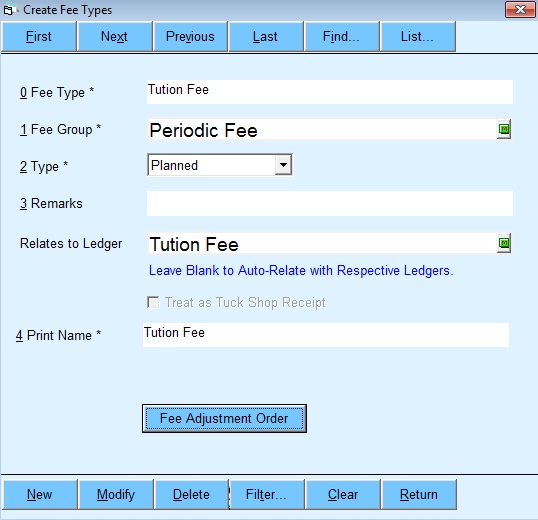
- Fee Type -This is a fee head according to your school like tuition fee, annual charges, sport fee etc.
- Fee Group - Choose Annual Fee Group for those fee which will be payable one time in a year, choose Periodic group for those which will be payable in every Period or month according to your installment plan. e.g. Admission fee received only One time then choose Annual Group, Tuition Fee received every month then choose Periodic group. (User may choose these groups according to school policies)
- Type - Choose Planed for that Fee type which will be apply for all students. Choose Not Planned for that fee type which will be applicable for specific students. e.g.'Tuition Fee' would be planed and 'Transportation Fee' would be Not Planned. If you choose Not Planned then mention estimated amount. Planned fee type will display in Master Fee Structure and Not Planned fee will display in other Applicable Fee in student's fee structure.Hence create one by one all fee type heads.
- Remarks - You can type any remarks for related fee.
- Relate to ledger – if you want to reflect received fee amount in another ledger(for account purpose) beside typed fee type/head then choose or create (F1) desired ledger name. Otherwise leave blank this field as BELL will automatically create a ledger with name of typed Fee Type. E.g. All received tuition fee amount would be posted in tuition fee ledger and if you choose 'ABC' ledger then all received tuition fee amount would be posted in 'ABC' ledger.
- Treat as Tuck shop receipt – if you want to receive tuck shop fee in fee module then you may tick this option. e.g.we type “Stationary Fee” in fee type text box and tick “treat as tuck shop receipt” then amount received in fee module but amount maintain in tuck shop according to sale voucher.
- Print Name - If User wants display another name on student's Fee Receipt rather than typed fee head/name then type desired fee head name. e.g. If User wants to display “Transportation Fee” head with “Service Charge” then our Transportation Fee head will print with “Service Charge” on all students’ fee receipts.
- Fee Adjustment Order - Order of fee type can be set. It is used while receiving fee if student pay less amount then which fee would received first and so on.
Note: - Red text color Fee are reserved Fee. User cannot delete it.
Created with the Personal Edition of HelpNDoc: Free help authoring tool